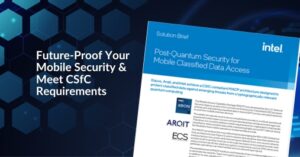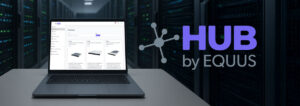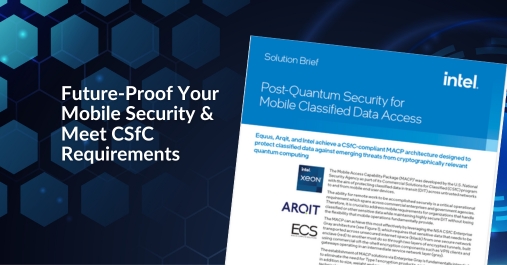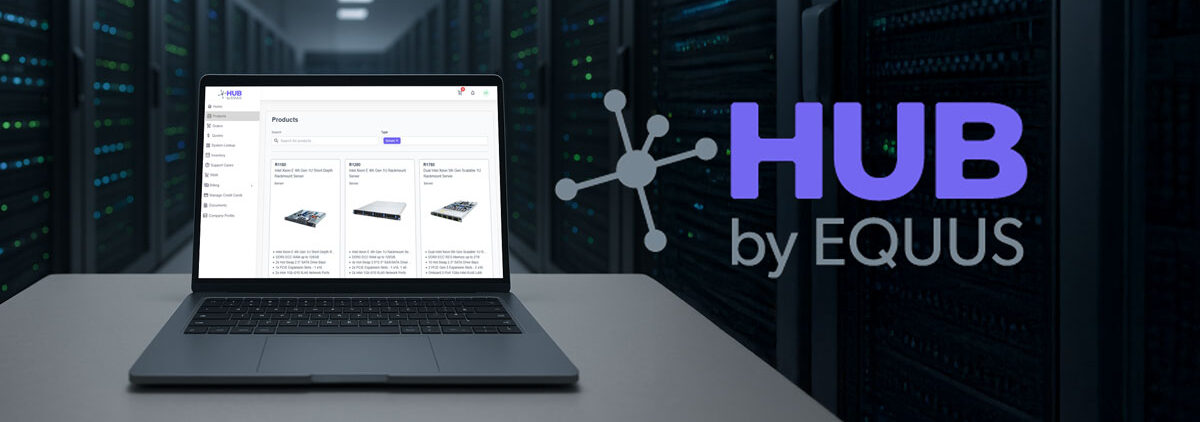What is Hyper-V?
Hyper-V is Microsoft software that virtualizes a single hardware server into multiple virtual servers/machines.
Hyper-V lets you share the underlying hardware resources (processor, hard drive, memory, etc.) across virtual machines (VMs) by assigning them virtual resources. Each VM then becomes capable of running its own operating system and applications.
Hyper-V forms a layer of abstraction between the underlying hardware and the virtual machines. It then assigns the allocation and management of these hardware resources to the guest operating systems. It makes logical units of isolation or, “partitions”, in the host server which are then used to create virtual machines.
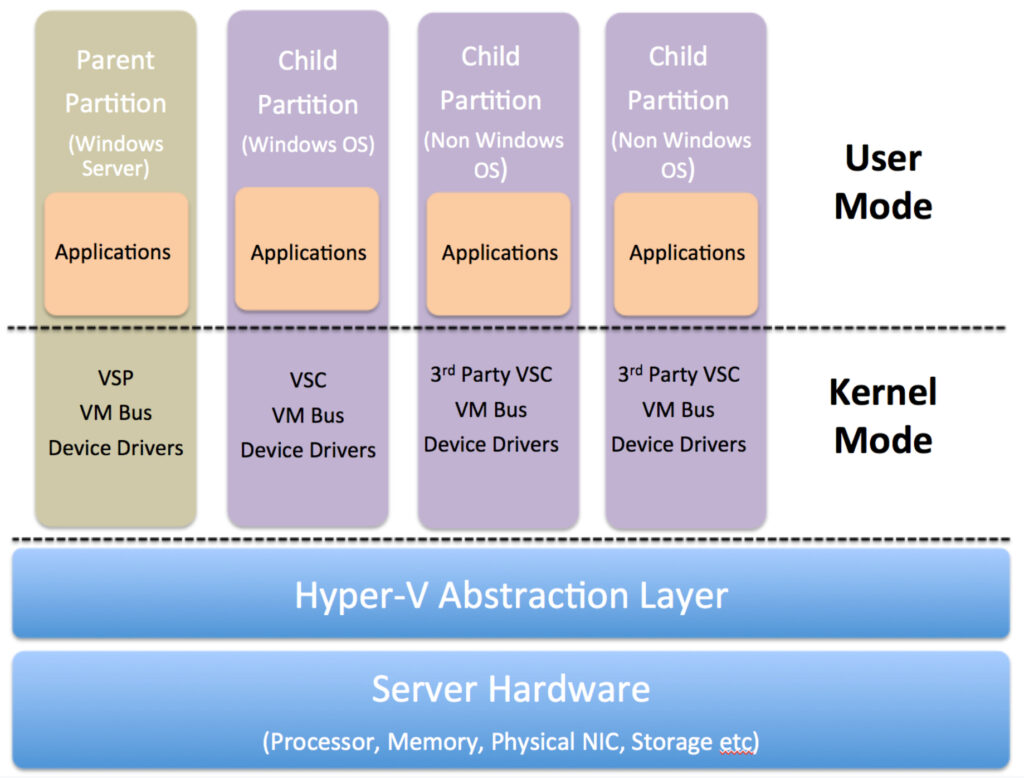
The host Windows OS runs in the parent names as parent partition or root. Hyper-V runs directly on the host hardware and manages the OS running on the server. Even the host operating system runs on top of Hyper-V. However, unlike the guest operating systems, the host OS has direct access to the hardware resources.
The first version of Hyper-V was introduced in Windows Server 2008 and has since been released with every version of Microsoft Windows Server. Currently, there are three variants of Hyper-V:
Hyper-V for Windows Server
This is an optional add-on to the Microsoft Windows Server Operating System (Essentials, Standard, and Datacenter Editions). There is no licensing fee to use this add-on, however, there are additional licensing rules with regards to the number of guest VMs running Windows Server OS.
With the Standard Server, up to two VMs can run Microsoft Standard Server OS while the Datacenter edition gives the right to use any number of Windows Server OS on the guest VMs. For any other operating system, the licensing rules pertaining to that particular OS apply.
As long as the above mentioned licensing rules are followed, up to 1024 VMs can be created.
Hyper-V Server
This is a stand-alone free download of Hyper-V from the Microsoft Download Center. But there are limitations with Microsoft Hyper-V Server. It offers no graphical user interface (GUI) and works through Command Line Interface only. Unlike Hyper-V for Windows Server, it lacks a centralized management tool/console. As you might expect for a free download, there are no Windows VM licenses included.
Client Hyper-V
Client Hyper-V is a trimmed down version of the Server Hyper-V, which lets you create VMs on laptops and desktop machines. Since Windows 8, client Hyper-V has remained a part of Windows Desktop operating systems (Professional and Enterprise Editions).
IT professionals and developers often use Client Hyper-V to create test environments on their individual machines to test software on multiple OS. They can also use Client Hyper-V to troubleshoot production environments by exporting VMs on their devices, or configuring a Hyper-V virtual machine and then exporting it onto a production server.
When to Use Hyper-V
Let’s take a look at some of the top use cases for Microsoft Hyper-V:
1. Maximize Hardware Usage
Hypervisors arose from a need to utilize idle hardware resources. Most server hardware configurations are sized to handle maximum workloads during peak demand periods. Therefore, during off-peak hours many hardware resources are underutilized or idle.
One of Hyper-V’s primary use cases is to maximize this additional hardware capacity by consolidating workloads. This in turn increases the return on investment (ROI) for hardware expenditure.
2. Increase Efficiency and Productivity
Quick response times and shortened time to market are key drivers for all businesses. IT teams are expected to respond quickly to server deployment requests in order to provision new services and applications. Hyper-V can shorten delivery time by making use of already-deployed hardware and running virtual machines on top of them.
Hyper-V can also rapidly commission temporary environments. These environments not only include test, development, and sandbox environments but also training and demo environments for internal and external audiences.
3. Minimize Downtime
In a world where businesses are expected to deliver uninterrupted services round the clock, IT teams need to minimize both planned and unplanned downtime. Quick/live migrations and server portability are essential to meeting business continuity key performance indicators (KPIs). Hyper-V can quickly move workloads to new hardware to address these requirements.
The Failover Clustering feature ensures business continuity in the event of a disaster. Additionally, by using Hyper-V Replica functionality a production VM can easily be cloned by creating a backup image. This feature not only comes handy in the occurrence of an outage but can also be used before making any configuration changes to a production VM.
4. Reduce Data Center Footprints
By consolidating workloads on virtual servers, Microsoft Hyper-V can reduce the actual number of physical servers in a data center. This means there will be less heating, cooling, and space requirements resulting in direct cost savings. Smaller datacenter footprints also align your business with “Green IT” environmental initiatives.
5. Enable VDI Environment
Developers often work on assignments with high compute workloads that overwhelm their laptops or desktops. Hyper-V’s Virtual Desktop Infrastructure (VDI) environments can cater to these high-compute workloads.
By consolidating high performance virtualized workstations in the data center, distributed teams can access a centrally managed and secured environment that developers can use to run their workloads.
6. Improve Manageability
Hyper-V is used to centralize the management and administration of the consolidated server farms. Providing a single management console enables efficient administration and control of all the VMs across a data center. Automated management tasks and bulk actions reduce the amount of time spent in conducting system administration related activities.
7. Reduce Licensing Requirements
For companies already using Windows Servers, Hyper-V provides a low-cost virtualization option since there are no additional licensing requirements. Every Windows Standard Edition Server can host two guest VMs running Server Edition or lower while the Windows Datacenter Edition Server can host up to 1,024 Windows VMs without incurring any additional licensing.
8. Enable R&D and Troubleshooting
Developers are often required to test out their applications on a variety of infrastructure configurations and operating systems. Similarly, support engineers have to repeatedly recreate specific scenarios and environments to test out a bug or perform troubleshooting activities.
Hyper-V lets developers and support engineers quickly set up virtual environments, test out the applications, or perform troubleshooting, and just as quickly take down the VMs when they’re done.
Conclusion
Virtualization’s benefits improve ROI, reduce hardware footprints, and boost enterprise performance and efficiency, making it an essential piece of every IT strategy. Contact Equus Compute Solutions to talk to an expert about the best way to virtualize your enterprise servers.
Want to learn more about the best hardware platforms to maximize Microsoft Hyper-V benefits? Check out, These are the best servers for Microsoft Hyper-V to learn what criteria are critical for selecting Microsoft Hyper-V hardware platforms.